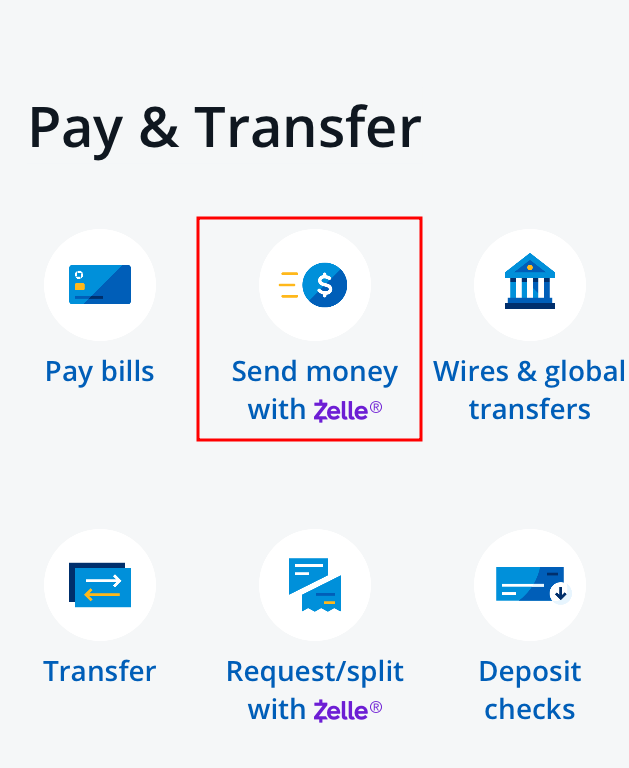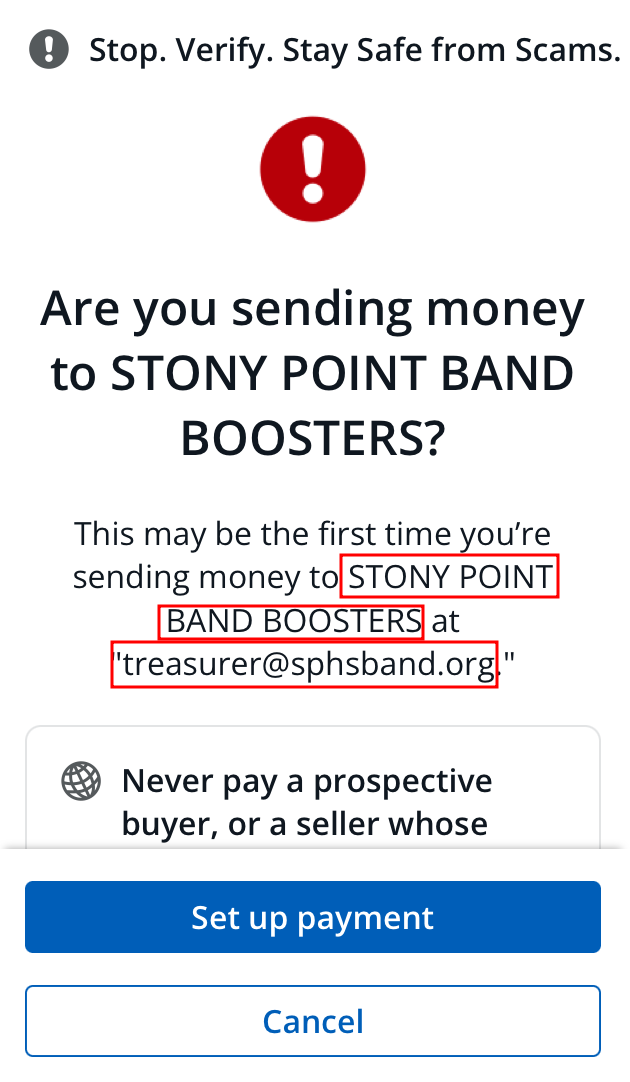Zelle Payments
In order to send money using Zelle, you can either do it through your Banking website if your bank supports Zelle or use the Zelle app.
Visit this page ( https://www.zellepay.com/how-it-works ) on the Zelle website to see how the process works and to get started.
When you are ready to add the Stony Point Band Boosters recipient, you can add this recipient using the Zelle QR Code below or by adding the recipient using an email address.
The following two sections describe each method.
Using the Zelle QR Code on a Mobile Device
In order to add the Stony Point Band Boosters recipient using a Zelle QR Code, just log into your banking app on your mobile device and then look for a feature to Send Money using Zelle. The following screenshot shows what it looks like in the Chase app.
If you Bank app supports adding a Zelle recipient using a Zelle QR code, click on this option to Scan a QR code. The following screenshot shows what it looks like in the Chase app.
A Camera view starts and allows you to scan a Zelle QR code. At this point you should scan the following Zelle QR code.
The following screenshot shows what it looks like in the Chase app.
Once the QR code is recognized, you should see a screen that requires you to verify the recipient information. You should very that the recipient is STONY POINT BAND BOOSTERS at “treasurer@sphsband.org”. The following screenshot shows what this looks like in the Chase app. Before you can Set up payment, you must verify that you understand the information.
In this screenshot, the Chase app is requiring that we scroll down and check the box stating that you understand the above information about scams. At this point you can Set up payment.
When setting up a payment, you can see the Recipient information. It should match the following: STONY POINT BAND BOOSTERS registered as treasurer@sphsband.org. You can enter an Amount and review and send your payment.
NOTE: Be sure to include the following Memo: Registration for <Student Name>
Manually adding the Zelle Recipient
Once you have logged into your Bank website or downloaded the app and registered as a Zelle user, you will need to add a Zelle Recipient using the primary email address: treasurer@sphsband.org
The following screenshot shows an example of adding a recipient in the Chase Bank website.
Once you initiate the Send Money process, you will be able to verify that the recipient is registered as Stony Point Band Boosters.
At this point you can have confidence that the money will be sent to the correct recipient.